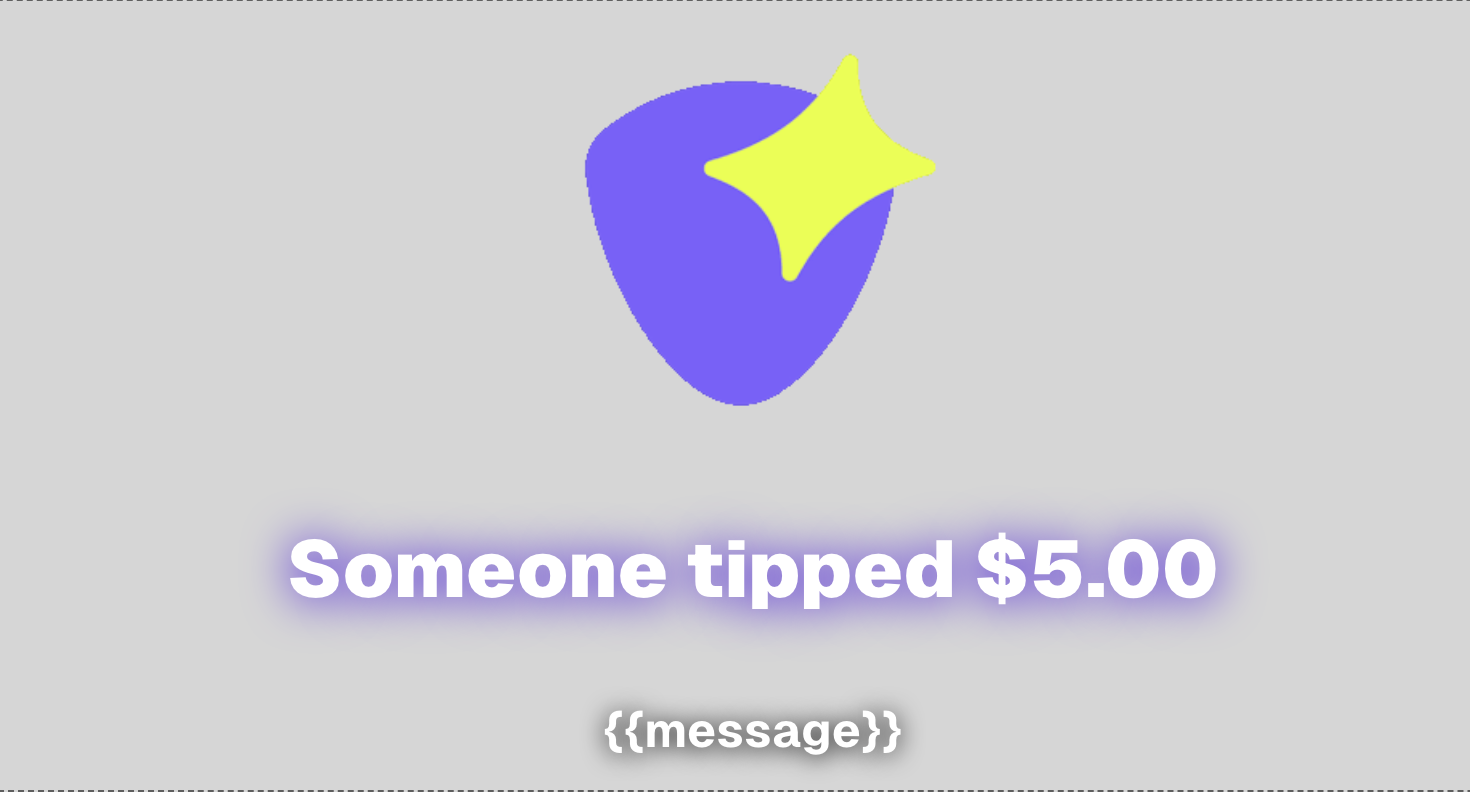
Setup
You can add the support alert overlay to your stream using the following URL as a browser source in streaming software like OBS Studio, Meld, or XSplit.For best results in OBS Studio and similar software, we recommend setting the
browser source size to 960x600 pixels.
Configuration
Customize your support alert overlay with these options:title template: configure the title text shown on the alert overlay using the following variables:{{name}},{{amount}}.show support messages: turn this on/off to show/hide the message sent along with the support payment.title and message color configuration: Configure the color of the title and message text and their shadow.sound volume: Set alert sound volume (0-100%).custom sound: Set a custom sound to play when an alert is triggered (mp3 or wav up to 1MB).display image: Set whether an image should be shown with the overlay.custom image: Set a custom image to be shown with the overlay (jpeg, png, or gif up to 5MB).
Usage in OBS
- In OBS, add a new Browser Source.
- Kepp “Local file” un-checked and paste the URL you got from your page dashboard.
- Set width to 960 and height to 600
- Click OK to save
Troubleshooting
- If outdated settings (image, sound, etc.) are showing, make sure to refresh the page/source to load the latest changes.
- Check that your streaming software has internet access
- Verify the URL is correct

